Utilities: InsertReferenceEx, RenumberArtboards, TransformEachAbsolute
Every download on this page comes as is. I'll try to respond to bug reports, but unfortunately won't be able to handle support requests in most cases. In case of feedback or suggestions, please message me on twitter (@cholz). I won't be able to respond to requests via email.
InsertReferenceEx: Insert Cross References in Microsoft Word
InsertReferenceEx is an add-in for Microsoft Word to quickly insert cross-references to figures and paragraphs when citing related work. The InsertReferenceEx dialog allows searching through references for quicker access.
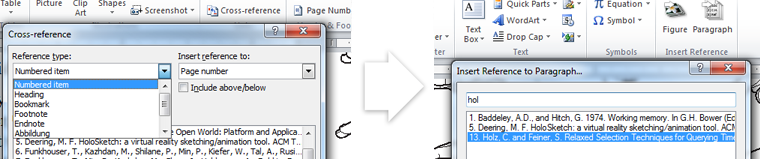
Microsoft Word's Insert Cross-reference dialog comes with a little issue that made it a bit inconvenient to use for me. Inserting a reference to paragraphs defaults to page numbers, for figures it defaults to the entire caption. Now, I'm probably the outlier here, but I have never had to insert the entire caption in a reference. While you can adjust this setting in the dialog, when you switch between "paragraph" and "figure" as reference type, Word resets the right box again to page number and entire caption. InsertReferenceEx offers a single dialog for browsing through the references, separately for figures and paragraphs.
Download
Get InsertReferenceEx-v0.1.zip here. InsertReferenceEx was compiled as an add-in for Microsoft Word 2007 and 2010 and runs on Microsoft Windows.
Installation
Extract the zip archive to a location where you want to keep the DLL files. Then run setup.exe. Setup will ask you whether you trust this installation, because I used a self-signed certificate to sign the add-in.
Note: Setup will not copy add-in files to other locations. Microsoft Word will assume that the DLL files remain at that location.
Usage
In Microsoft Word, navigate to the "Insert" ribbon and then select either "Insert Reference to Figure" or "Insert Reference to Paragraph". Or invoke the dialog using shortcuts: ALT+N RT for inserting a cross-reference to a figure, ALT+N RR for inserting a cross-reference to a paragraph.
Typing into the search box will search through the captions of all figures or paragraphs that Word can cross-reference, respectively. Just hit [RETURN] to insert a cross-reference or [ESC] to close the dialog.
For comments, requests or bugs, message me on twitter (@cholz).
RenumberArtboards: Illustrator plugin to renumber all artboards in the document
RenumberArtboards is a small Adobe Illustrator plugin that allows renumbering all artboards in the current document without requiring the user to manually rearrange them and move objects around. (left) The plugin adds menu entries and allows renumbering artboard grids by row or by column (right).
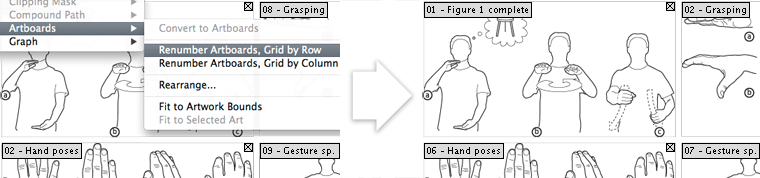
Download
Download RenumberArtboards-v0.1.zip for Mac/Illustrator CS6 Windows/Illustrator CS6 32bit Windows/Illustrator CS6 64bit. RenumberArtboards was compiled for Adobe Illustrator CS6 running on Mac OS X Snow Leopard, OS X Lion, OS X Mountain Lion and Windows in 32bit and 64bit.
Installation
Install RenumberArtboards by copying the bundle into Illustrator's plugin directory (~/Library/Application Support/Adobe/Adobe Illustrator CS<X>/en_US/Plug-ins/) or the respective directory on Windows. Then (re)start Adobe Illustrator.
Usage
Renumber artboards in Illustrator by selecting the menu Object > Arboards > Renumber Arboards, Grid by Row or Renumber Artboards, Grid by Column. (The Arboard submenu is only available if your document has two or more artboards.)
For comments, requests or bugs, message me on twitter (@cholz).
Transform Each Absolute: Illustrator plugin for absolute element transformations
TransformEachAbsolute is a small Adobe Illustrator plugin that allows absolute values to be assigned to the dimensions of selected art objects (left). Each object is then transformed around its center to the specified absolute measurements (right).
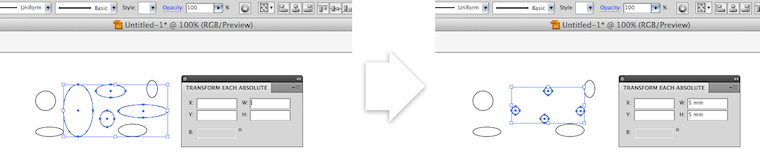
Download
Get TransformEachAbsolute-v0.1.zip here. TransformEachAbsolute was compiled for Adobe Illustrator CS5 and runs on Mac OS X Snow Leopard and OS X Lion.
Installation
Install TransformEachAbsolute by copying the bundle into Illustrator's plugin directory (~/Library/Application Support/Adobe/Adobe Illustrator CS5/en_US/Plug-ins/). Then (re)start Adobe Illustrator.
Usage
Turn on the floating dialog by selecting Window > Transform Each Absolute. Select objects on your art boards and assign the desired dimensions.
For comments, requests or bugs, message me on twitter (@cholz).
Disclaimer
TransformEachAbsolute v0.1 is a beta version. I hacked it up quickly because I needed the functionality and was surprised not to find it in Illustrator. If you know how to accomplish this without using cumbersome "Transform Again" steps, please let me know. Please also let me know if you know how to integrate this kind of control for specifying the reference point for transformations into a dialog ( ) or if you have a great idea for rotation (
) or if you have a great idea for rotation ( )—my understanding is that path objects do not maintain an absolute angle of rotation.
)—my understanding is that path objects do not maintain an absolute angle of rotation.
Release Notes
future versions
I'm planning to incorporate support for
- setting a reference point for transformations (
 )
) - absolute rotations if I find out how
- adding an option for transforming line widths
v0.1 (December, 2011) supports
- assigning x, y, width, height attributes to selected objects
- showing common x, y, width, height attribute upon selection changes
Known bugs
Float errors
When assigning a specific width or height to objects, they sometimes turn out slightly smaller or larger. Just entering the value again should fix this as a workaround. Future releases will address this.
Assigned dimensions differ in fractions of a mm/an inch from the value the transform dialog shows
Again, float errors. Despite using Illustrator's conversion functions, I'm getting values that are slightly off sometimes. Not sure why...
Assigned x, y, width, height attributes disappear after entering
Not sure why yet. Sometimes they stay, sometimes they vanish... I will debug this at some point.
Notice
Adobe Illustrator is a registered trademark of Adobe Systems, Inc.
Microsoft Word is a registered trademark of Microsoft Corporation.
Windows is a registered trademark of Microsoft Corporation.
All other trademarks are the property of their respective owners.
jump to project
- InsertReferenceEx
Cross References in Microsoft Word - RenumberArtboards
Illustrator plugin to renumber artboards - Transform Each Absolute
Illustrator plugin for absolute transformations
Disclaimer
Every download on this page comes as is. I'll try to respond to bug reports, but unfortunately won't be able to handle support requests in most cases. In case of feedback or suggestions, please message me on twitter (@cholz). I won't be able to respond to requests via email.